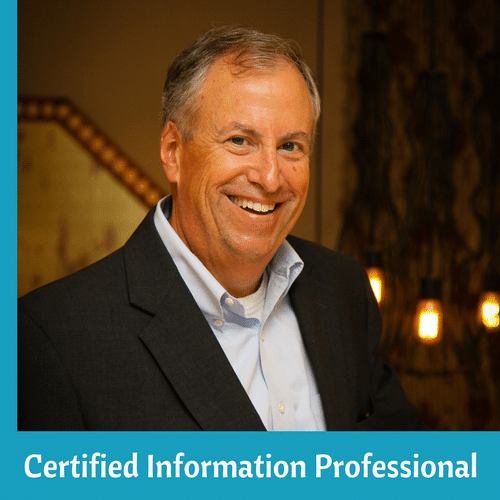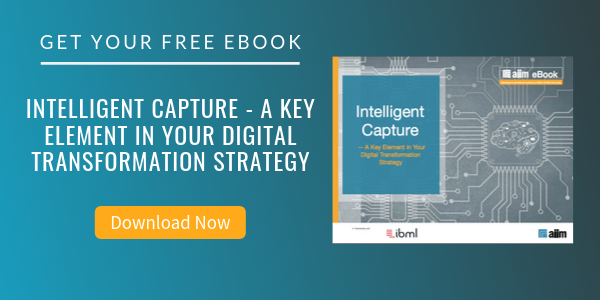8 Things You Should Know about Your Digital Images
You’ve got thousands of pictures saved on your computer, and probably thousands more sitting in boxes and bookshelves all over your house. The question is, could you find that picture from your 1987 trip to the beach with you and your wife in it? The answer is probably no, or at least not in a reasonable amount of time. There are a lot of ways to organize your pictures and make them more accessible as well as protected, but to start you off, here are eight things you should know.
How to Capture Your Photographs and Manage Your Digital Images
1. Scan Pictures that Aren’t Digital Already.
First things first - remember that personal scanner you got for getting your documents onto your computer? It’s time to get it back out and start scanning your old photographs. Whether you have a document scanner, a scanner specifically designed for pictures, or some sort of printer/scanner/faxer/coffee maker combination, take advantage of it by scanning in old pictures and preserving them along with your newer digital stuff.
2. Delete Pictures that Are No Good RIGHT AWAY.
Just because you have a digital camera and you can take thousands of pictures without blinking an eye, doesn’t mean you need to keep EVERY picture. As soon as you are going through your pictures, you should make a point to delete any and all pictures that aren’t worth keeping. Get rid of the blurry pictures; the family photo where your dad’s mouth is open, your sisters eyes are closed, and your mom is looking the other way; the picture you tried to take of a sunrise, but instead got a big glob of orange and a half-covered lens where your finger got in the way. You don’t want these pictures taking up space on your computer or external hard drive. Can you imagine paying to back up these photos? Me neither.
3. Develop a Folder System that Makes Sense.
Every time you load a new set of images onto your computer, make sure you are organizing them in folders that have titles that make sense. Use dates, locations, etc. as the folder title, so when you go back looking for a picture, it is easier to find. You may even want to tag your photos as well. All this means is attaching a set of words to a picture that will help you find the picture when searching for it on your computer.
4. Put Names With All the Faces in Your Pictures.
I know you think this sounds impossible, or at least implausible. I’ve got 6,000 pictures, and that means thousands of faces in thousands of different pictures. Well, I’ve got some good news. There is software out there that will help you do this much quicker than you think. Photo software is available with built-in face recognition technology. What this means is that not only does the software help recognize where faces are in your pictures and pull those faces out for you, but once you start naming who the faces are in the pictures, the software starts finding these people in your pictures automatically! Then you can search for pictures of a specific person, or of a few people together. There are a number of programs incorporating this type of software, but one that I have tried and enjoyed is Picasa, available online and FREE of charge.
5. Rate Pictures.
One method of helping to sort through your photos is by rating them. The simplest way that I have found to do this is in the folder containing the photo if you are using Windows. There is a space for rating a photo based on the number of stars you think a photo deserves. Once you do this, you can sort your pictures by rating, and then you create another great way to get right to that fantastic shot of the crystal blue ocean in Bermuda you took last fall. That is if you have rated it with five stars.
6. Create Digital Photo Albums.
Creating a digital photo album is not only a great way to organize your pictures and make them easier to locate, but it is also a great way to story tell via photographs. This could mean through Facebook, Flickr, or some other social networking site (be careful what you post!), or it is also possible to create photo albums using software such as Picasa or HP Photosmart. Some of these programs will also create collages for you as well, which is a pretty cool feature.
7. Yep, They Need to be Backed Up Too.
So, you’ve got all your pictures edited, tagged, and organized on your computer. The next step is making sure that they aren’t JUST on your computer. Similar to your digital documents, pictures need to be backed up and stored on an external hard drive, through an online service, or possibly both.
The bottom line is just having your pictures on one computer in one location is just not enough. Anything from catching a computer virus to a cup of coffee being spilled on your computer could mean waving thousands of pictures goodbye. In reality, you need to have the pictures in multiple physical locations. That way, if something were to happen, such as fire, flood, etc. you know your thousands of digital memories are safe in the backup location. It’s definitely worth the time and money to find an image backup solution that is effective and works for you.
8. You Can Do a Lot of this on the Move.
Even without your laptop/iPad/whatever your device of choice is on you, you can still do a lot of organizing on your camera itself. Go through your pictures after a day of shooting pictures and delete the pictures that didn’t turn out well. There are even memory cards out there that will upload pictures online wirelessly and automatically!
About John Mancini
John Mancini is the President of Content Results, LLC and the Past President of AIIM. He is a well-known author, speaker, and advisor on information management, digital transformation and intelligent automation. John is a frequent keynote speaker and author of more than 30 eBooks on a variety of topics. He can be found on Twitter, LinkedIn and Facebook as jmancini77. Recent keynote topics include: The Stairway to Digital Transformation Navigating Disruptive Waters — 4 Things You Need to Know to Build Your Digital Transformation Strategy Getting Ahead of the Digital Transformation Curve Viewing Information Management Through a New Lens Digital Disruption: 6 Strategies to Avoid Being “Blockbustered” Specialties: Keynote speaker and writer on AI, RPA, intelligent Information Management, Intelligent Automation and Digital Transformation. Consensus-building with Boards to create strategic focus, action, and accountability. Extensive public speaking and public relations work Conversant and experienced in major technology issues and trends. Expert on inbound and content marketing, particularly in an association environment and on the Hubspot platform. John is a Phi Beta Kappa graduate of the College of William and Mary, and holds an M.A. in Public Policy from the Woodrow Wilson School at Princeton University.