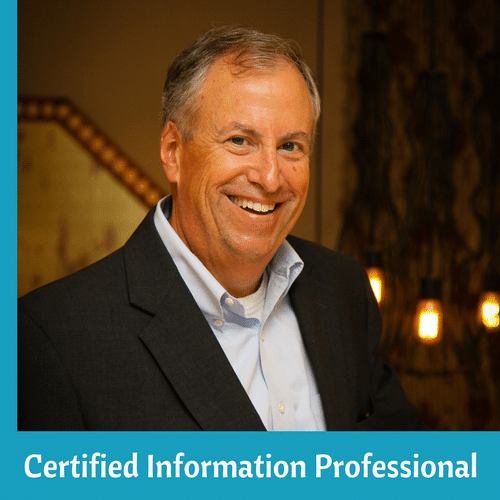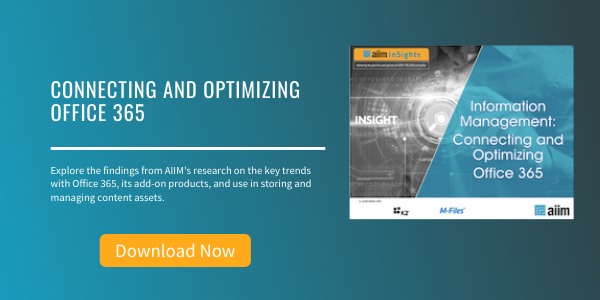8 Capture and Search Strategies for SharePoint
Sharepoint and Office 365 | Capture and Imaging | Enterprise Search
There are many methods of capture and search that have been refined to allow users to find the right information they're looking for in traditional document management. Below are eight methods that are useful in SharePoint. Some of them are common to all document management systems, and some are specific to SharePoint.
Capture Strategies for SharePoint
1. Full-Text Capture
This method is as it sounds. Capture all the text and data that is in the document, place it into a database, and then enable searching on every word in the document. The great part about this method is that it's easy, fast, and requires little training for users. SharePoint's ability to capture full-text documents is native with any Microsoft Office document, and iFilters can be installed to search all other file formats.
2. Index Capture
This method reduces the amount of data captured to a few key fields. It reduces the size of the database and makes for specific searches allowing users to find the exact document they want. The downside is that it takes more time for users to enter the selected key fields at the time of capture, and significant planning has to take place to choose the right fields. SharePoint achieves this capability via the Document Information Panel native to all Microsoft Office Documents and via third-party partners for all other file formats.
3. Database Assisted Capture
Like Index Capture, this method also consists of just a few key fields; however, if a database exists with the fields already in them, a single key field can be used to populate the rest of the fields. The speed of capture increases as a function of how many fields are being populated by the database. Accuracy increases because one-to-many relationships of documents to data can be identified and the correct record chosen for storage. Line of Business Data (databases) and documents end up having a one-to-one relationship, and searches reveal the correct document. Using the SDK available with SharePoint, integration can be developed to take advantage of this function. This capability can also be achieved via third-party SharePoint partners.
4. LOB (Line of Business) Integration Capture
Most process-oriented operations in business are tracked by databases and have interfaces for their process (i.e., PeopleSoft, Oracle Financials, JDEdwards, MS Dynamics, etc.) This provides a unique capability to capture documents both quickly AND accurately. Integration with the database interface line of business application can provide all the index fields required to the Capture Software. Index fields are captured by virtue of which record the user is focused on at the time of capture. Simply pushing a button opens the document to be submitted (or launches a paper scanner) with all the proper index fields identified for storage. What's better, documents can be recalled with the same type of button for retrieval. Many times, users don't realize the documents are stored in a separate system! The trifecta benefit is that retention policies established for Line of Business processes can be mirrored in the Document Management System. Again, this integration can be achieved via the SDK in SharePoint or through third-party partners.
Search Strategies for SharePoint
5. Full-Text Search
Most of us are familiar with this type of search. It emulates Google-like functionality in our corporate systems. The nice part about this search is that it "finds everything everywhere." The bad part about this search is that it "finds everything everywhere," meaning that the user is overloaded with information and often the wrong information. The silver lining with this search is that sometimes finding the wrong document can actually answer the user's question and fulfill the goal of the search. A company calendar from 2007 can actually tell the user if Memorial Day is a holiday for 2009 (i.e., - if it was a holiday in 2007, chances are it will be a holiday for 2009). Because SharePoint is designed as a content management system, searches are ranked in terms of importance. Search Scopes and Keyword searches can also be developed to refine these searches more accurately than a traditional document management system.
6. Foldering
This method is the most popular in the organization. Users create folders on their desktops or shared drives and place documents into them. The great part about this method is that it's intuitive and easy to understand as it emulates the foldering system in most traditional physical file cabinets. The downside is that if you are not in the right folder, you won't find the document you're looking for. SharePoint has the ability to natively search these folders and find documents via full text and discrete field (see below) search capability. These foldering systems can also be reconstructed within SharePoint and be part of the existing backup/recovery process designed by the SharePoint administrators, thus alleviating them of backup's to file systems.
7. Groups
This method is a SharePoint specific capability. SharePoint can group documents into views for the individual or for the organization. Groups are organized around a few key fields. When a user clicks on these key fields, the documents are sorted and re-sorted depending on the key field focus. Much like a pivot table in a spreadsheet, this capability in searching allows the user to perform "what-if" scenarios on document management retrieval. Again, this is a SharePoint-only capability.
8. Discrete-Field Search
This is for when it absolutely positively has to be the right document. Only one document in the system will satisfy the user's request. The bad part about this search is that it's not for everyone. Only users involved in a process are interested in finding these documents. A search for "Invoice #123456" will reveal the correct information. Finding "Invoice #1234" will not. The great part about this method is that it is infinitely scalable and can be aligned with other corporate data systems (i.e., JDEdwards, SAP, PeopleSoft, and Oracle). SharePoint exposes this search capability via managed properties in the Advanced Search Site and through third-party partners.
About John Mancini
John Mancini is the President of Content Results, LLC and the Past President of AIIM. He is a well-known author, speaker, and advisor on information management, digital transformation and intelligent automation. John is a frequent keynote speaker and author of more than 30 eBooks on a variety of topics. He can be found on Twitter, LinkedIn and Facebook as jmancini77. Recent keynote topics include: The Stairway to Digital Transformation Navigating Disruptive Waters — 4 Things You Need to Know to Build Your Digital Transformation Strategy Getting Ahead of the Digital Transformation Curve Viewing Information Management Through a New Lens Digital Disruption: 6 Strategies to Avoid Being “Blockbustered” Specialties: Keynote speaker and writer on AI, RPA, intelligent Information Management, Intelligent Automation and Digital Transformation. Consensus-building with Boards to create strategic focus, action, and accountability. Extensive public speaking and public relations work Conversant and experienced in major technology issues and trends. Expert on inbound and content marketing, particularly in an association environment and on the Hubspot platform. John is a Phi Beta Kappa graduate of the College of William and Mary, and holds an M.A. in Public Policy from the Woodrow Wilson School at Princeton University.